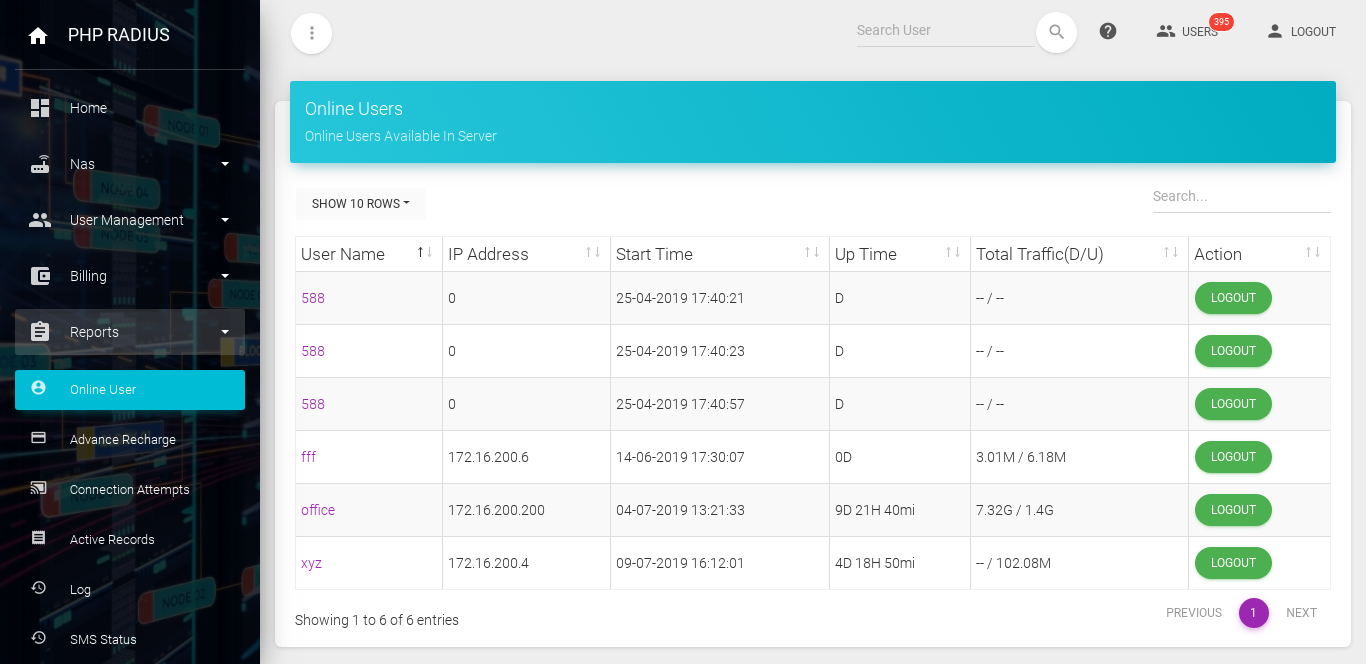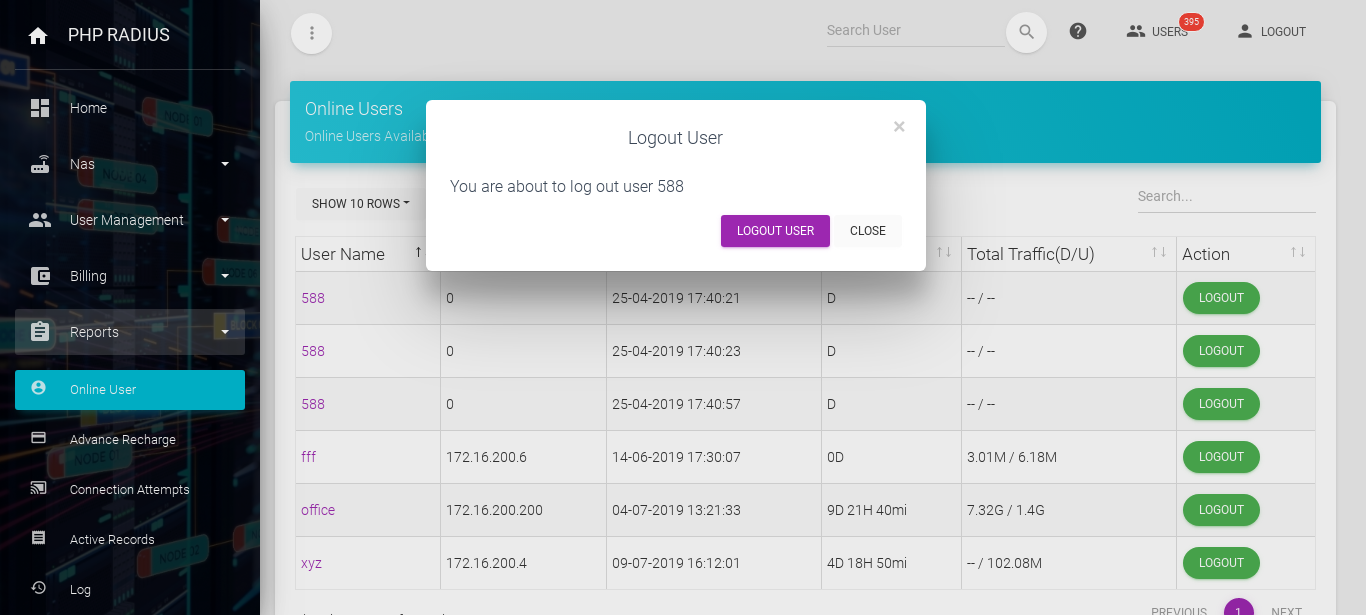- If ISP want to show total users currently online then they can show.
- It will provide a list of users.
- If ISP want to logout any of user then they can log do it due to features.
-
To Display Total User Currently Online
-
-
- On sidebar menu clicks on Reports > Online Users option.
- Display a list of online users.
- Now can see a list of username, IP Address, Start Time, Up Time, NAS Name, Total Downloads/Uploads Traffic.
- The last column will be the Logout button, If you want to Logout a user currently some time then click on Logout Button.
- Here you will see various types of options
- Username
- Name of user which is given by user it will display here.
- IP Address
- Here you will shows the IP Adreess of user’s devices.
- Start time
- Whenever the user comes to Online his time is recorded
- Time will recorded in a formate of date and time.
- UP Time
- Since the time the user has come to online, it is time to start counting.
- Whenever the user is logged out and will log in again.
- IThen the time will start from the time you are logged in again in.
- This time shows in a column “UP TIME”.
- Whenevr you logout it will change.
- UP time is in formate of “DAY” “MONTH” and “MINUTE”.
- NAS Name
- NAS Name shows the which NAS is used by user.
- It may be possible that many user uses same NAS.
- Here you will show the name of NAS.
- Action
- If ISP want to log out any user from ISP side then they can do.
- On action column you shows a button “LOG OUT”.
- just click on this button.
- The user that you want to logout just click on “LOGOUT” button which is placed on their Action row.
- Wheneever you click on it you display an one diolog box.
- It will confirm you to logout user.
- If you 100% sure then click on “LOGOUT USER” otherwise click on “CLOSE”.