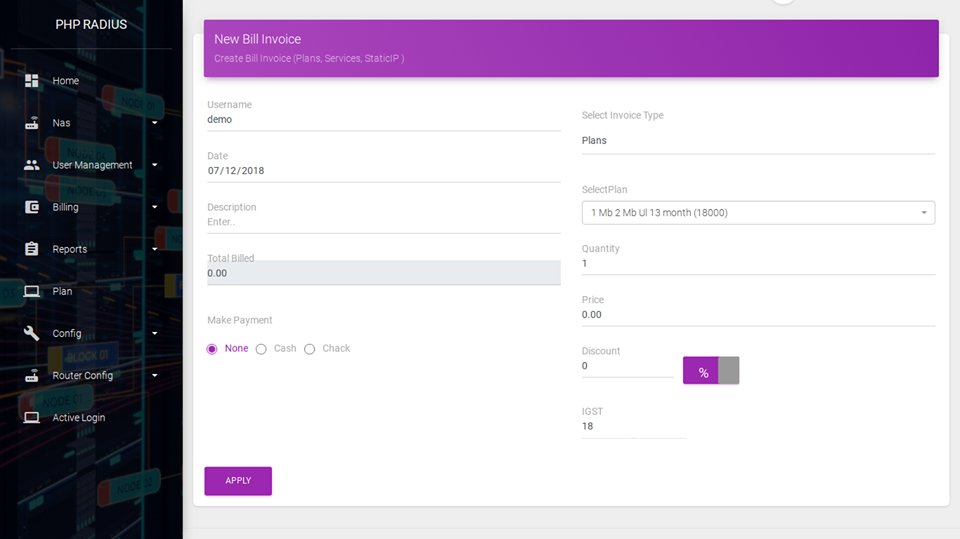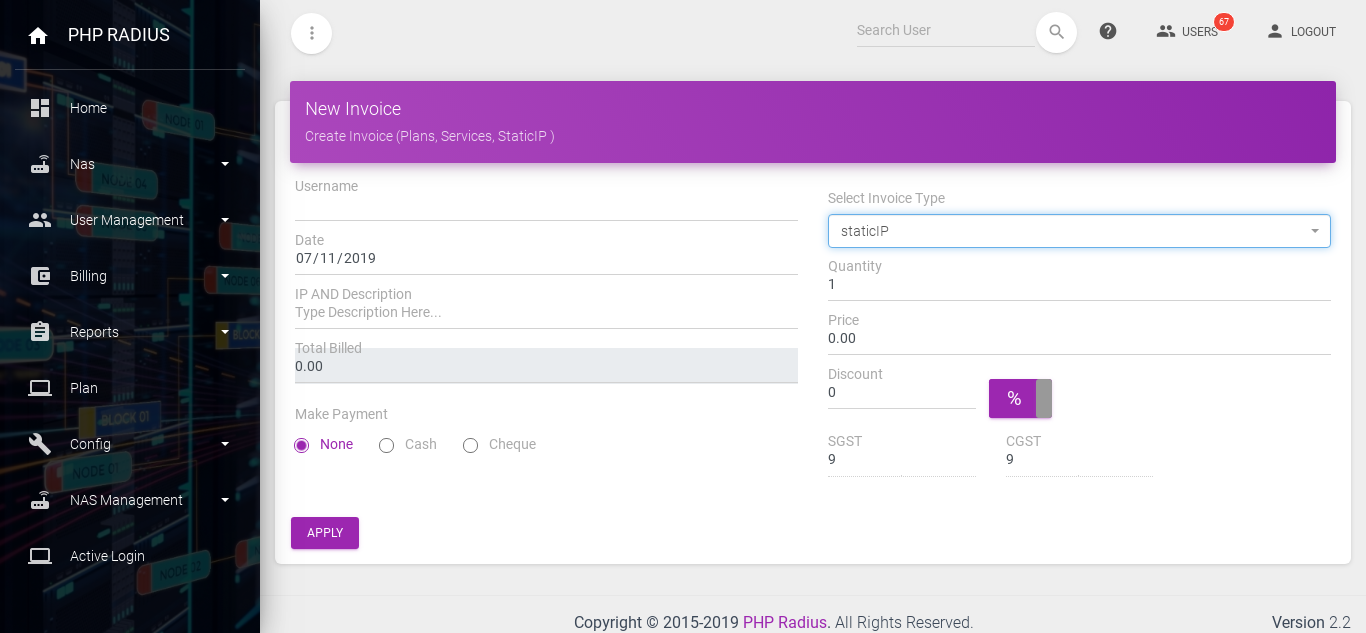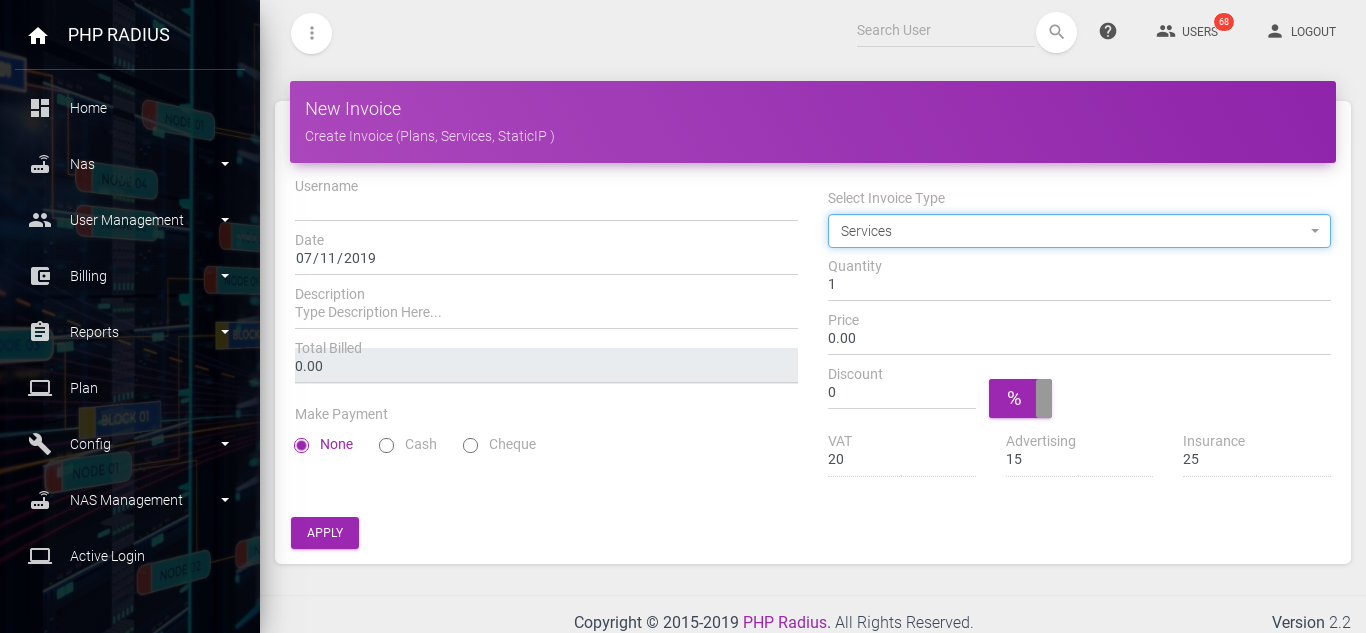How to Generate a New Billing Invoice
- PHP Radius provides an invoice for help in ISP Billing Management.
- Here, you can create three types of invoice.
- Plan-based
- Service-based
- Static IP
- Generate an invoice in two ways.
- Automatic Invoice
- Manual Invoice
Automatic Invoice
- Only Plan-based Invoice is generated Automatically.
- Plan-based Invoice is auto-generated in recharge time.
Steps
- Recharge user Click this link for recharge user and auto generate invoice.
Manual Invoice
- All three types of invoices can be made by manual invoice.
Steps
- First go sidebar and click on Billing > Invoice.
- After, click Invoice display list of all user invoice.
- List invoice page card title has new invoice Button click on this button to open new invoice.
New Bill Invoice
- Username: You can create any types of invoice first insert username. enter a few user letters and then select the username.
- Date: Enter the date you want to become an invoice.
- Select Invoice Type: select which type of invoice you want to create.
- Plans
- Static IP
- Service-based
Plans Based Billing Invoice
- First Select Plan If you want to create a plan based invoice.
- Description: If you write something about this invoice then write in a description.
Static IP Billing Invoice
- First, insert IP AND Description if you want to create a static IP invoice.
Service-based Billing Invoice
- Here, You cand insert Service Description for which type of service you can provide.
Note: Now, follow below seteps for all type
- Quantity: Insert invoice quantity.
- Price: Insert Amount of 1 quantity.
eg. 1 GB 1 Month Plan invoice create its quantity is 5 and price is 150 then you can insert Quantity box 5 but Price Box insert 150.
- Discount: If you can give discount on only this particular invoice the insert on Discount Box and click on Button [Right Side of Discountbox]. Here you can give two types of discount is %(Percentage) and Your Country Amount.
- If you can enable Tax on Billing Config then auto TAX counts on invoice creation time. Here, you can only show which type of TAX display.
- Make Payment: This option used on if user give a payment in invoice creation time then select type of payment.