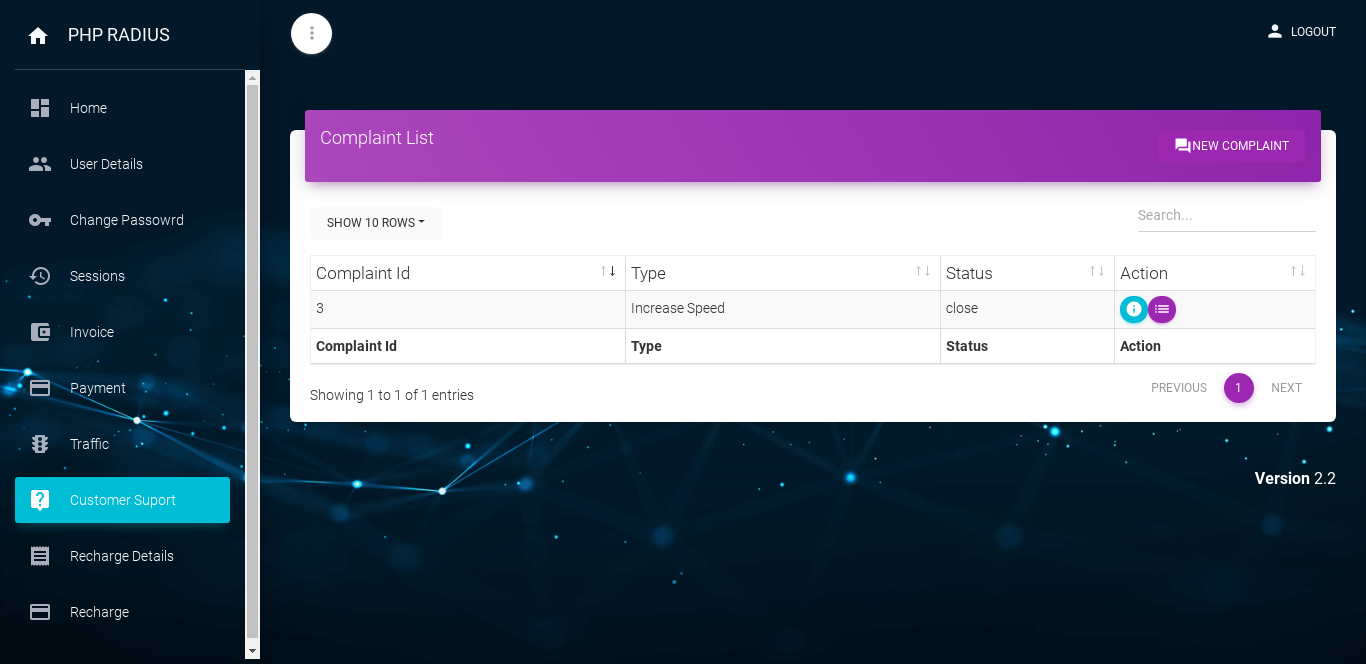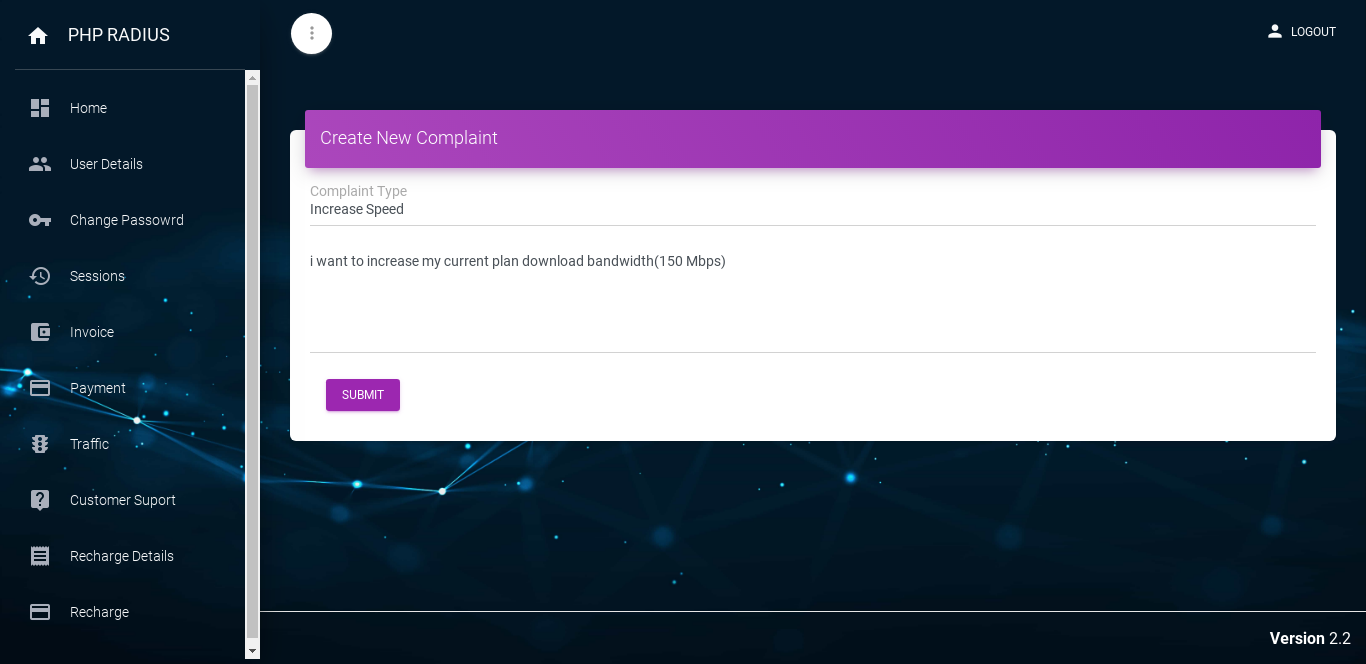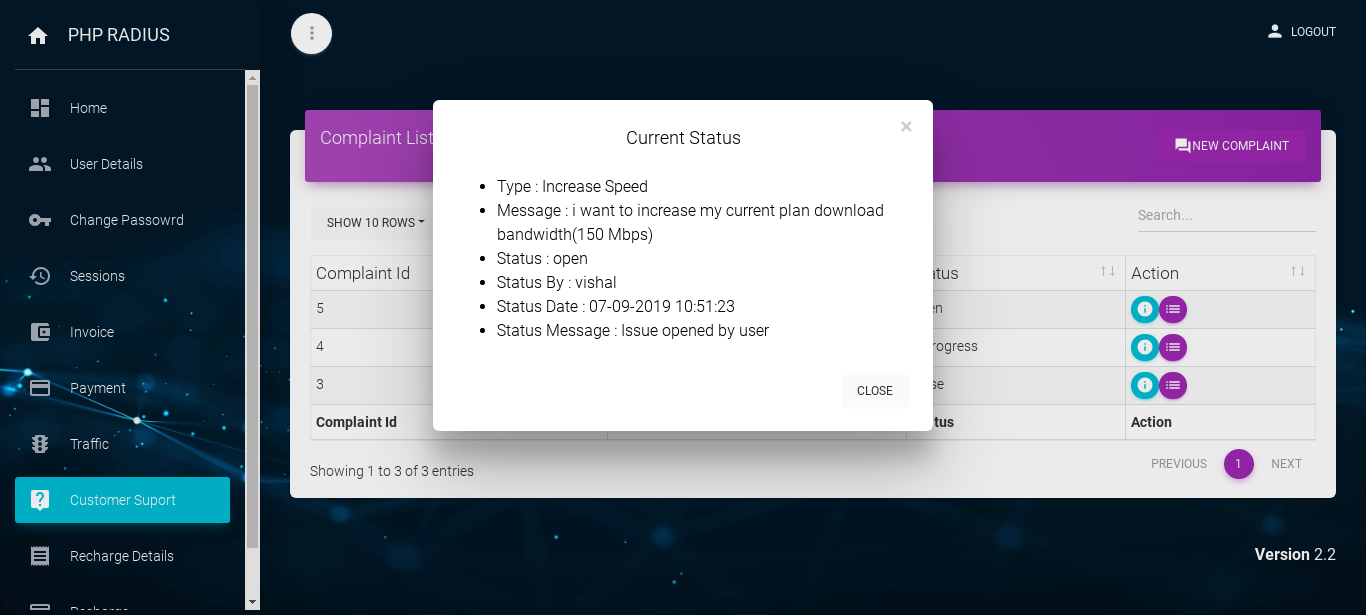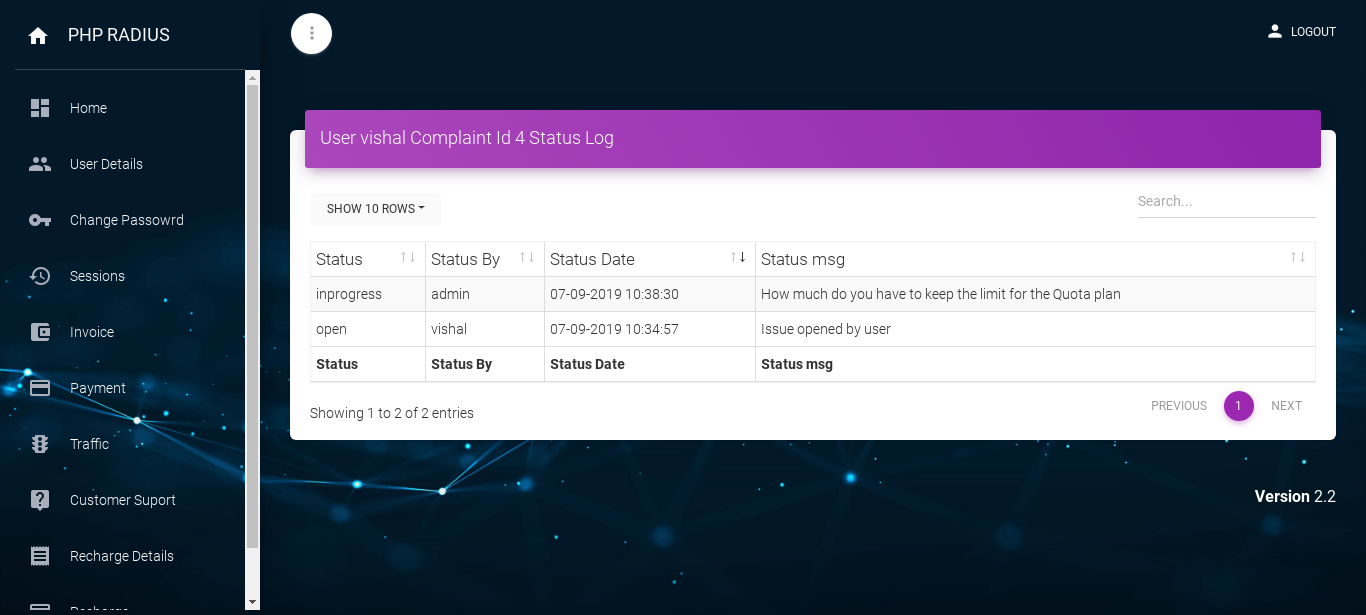- PHP Radius provide the best facility to their Customer like CMS (Customer Management System) in the Client portal.
- if any client have any kind of issues or query according to their Plan, Recharge or any other then open Customer Support form Client Portal.
How to Open Client CMS Report
- follow the following step for open Client CMS Reports.
- First of all login on the client portal with Customer username and login password.
- After finish the login process, clicks on the sidebar menu with the Customer Support option.
- after click on Customer Support Option it will be display Complaint List page.
- here you can see different types of columns available like Complaint Id, Type, Status and Action.
- Status like Open, Close, Pending or In process which is set by Admin or ISP.
- TO create new query or Complaint, Now click on New Complaint option from Right side.
- Here you can see Complaint Type and Complaint Message fields.
- important to realize that both fields are compulsory to fill.
- after fill the field with proper Complaints Issue or Message then click on Submit Button.
- you will get a success message and display Complaint List.
- if Customer want to show current status of Complaint then click on first option current status from Action column
- here you can only see Current Status of Customer. Customer can not change any details.
- display Type, message, status, status by, date and status message.
- first thing to remember that status display that action which performed by Admin or ISP.
- if customer want to show status log of Complaint then click on Second option Status Log from Action column.
- it will be display Conversation between customer and admin or ISP.
- Here display Status Type, Status By, Date and Status Message.