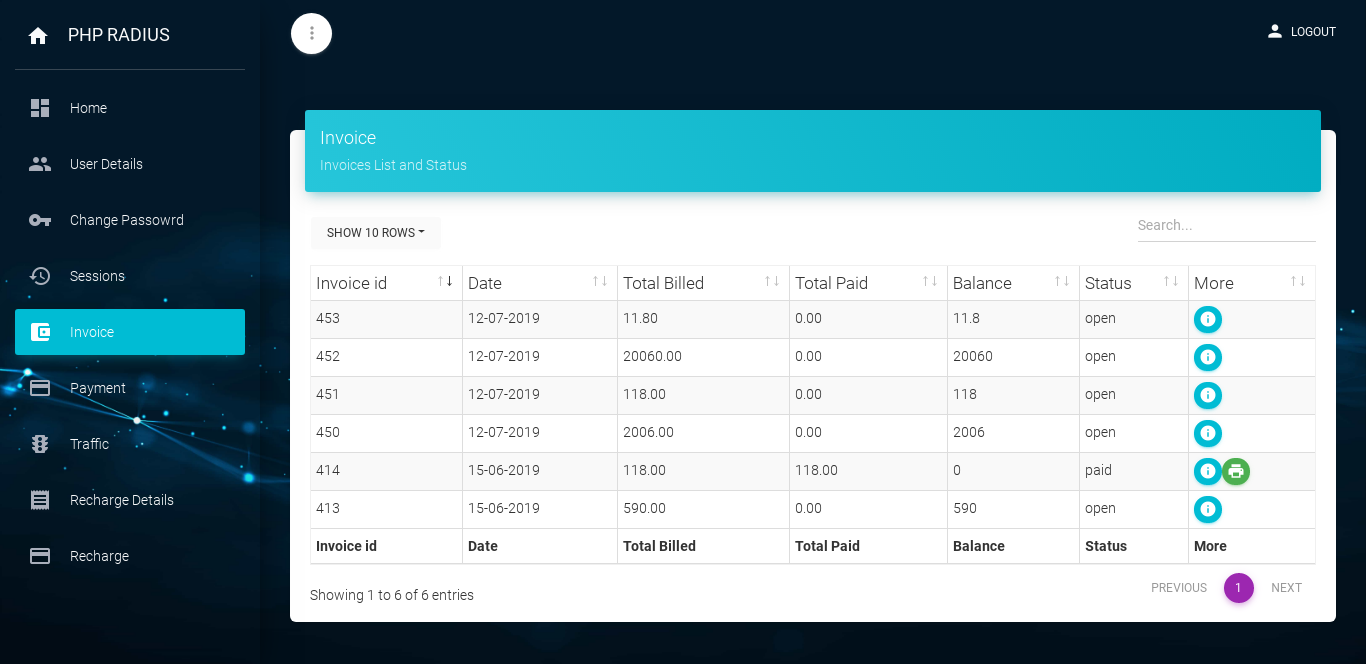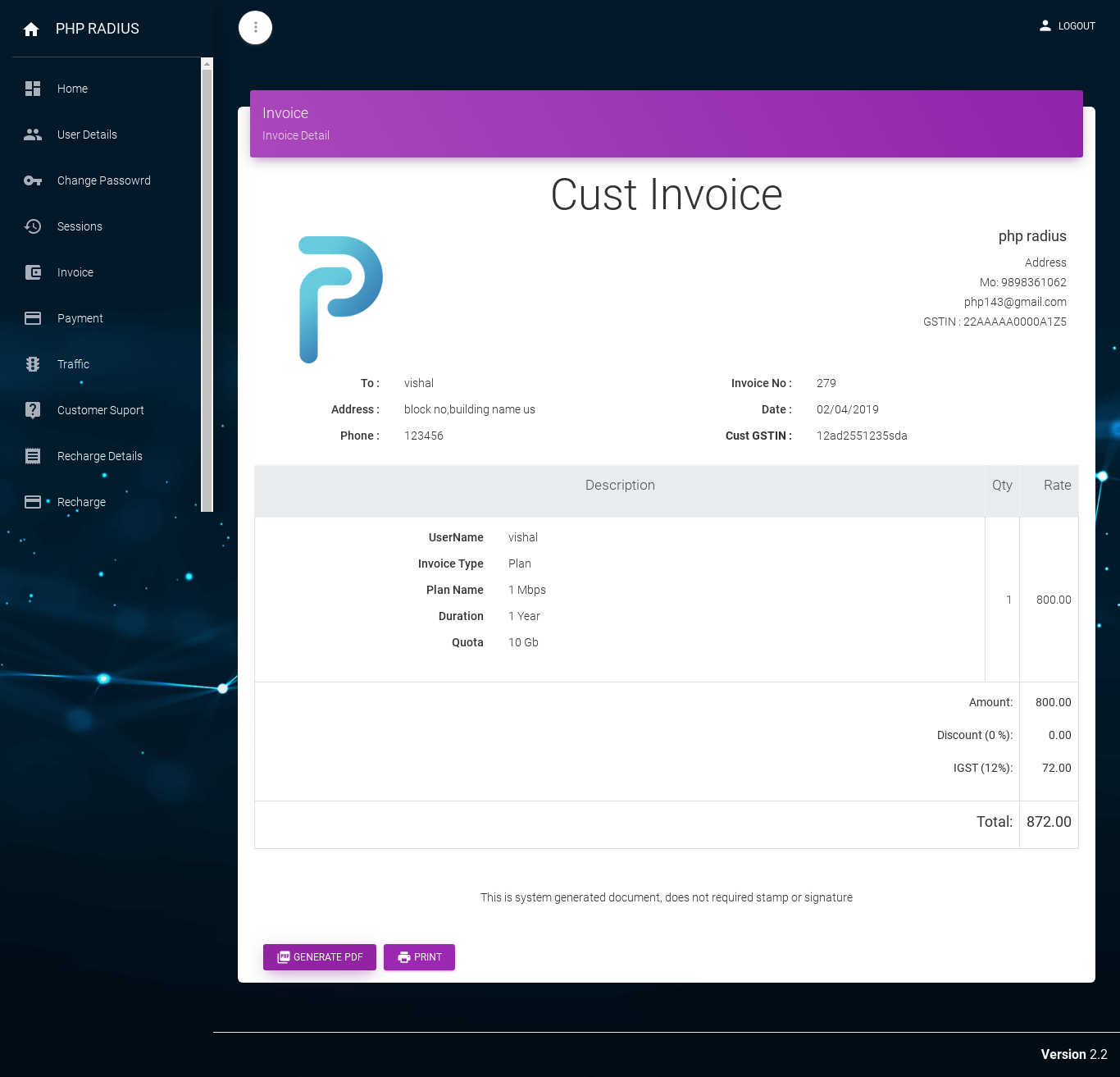how to print invoice in client portal
- An invoice is a document which gives all information about your billing plans and its status like Paid, Open or Partial
- With the help of PHP Radius you can create print an invoices.
Print Invoice in Client Portal
- First login on the client portal with your username and password.
- after the finish login process, display client dashboard
- click on the sidebar menu and select Invoice Option.
- now you can show your total number of the invoices on a page.
- in this page Invoices id, Date, Total Bill, Total Paid, Balance, Status (Open, Paid, Partial) and More columns display.
- for search particular record that click on search box.
- if you want to sort data in ascending or descending order then click onside arrow for particular column.
- at the last More column of the List Invoices, you get two buttons like show more and Print.
- if invoices status is paid then you can directly print an invoices by click on the second button (“print”) in the last column “More”.
- you can also print an invoices by click on the first button (“the Show more”) in the last column “More”.
- you can also print an invoices by click on the first button (“the Show more”) in the last column “More”.
- now you can see an Invoices.
- to print an invoice click on the Print button.
- whenever client print invoices at that time display Company logo and company information at the top of invoices.
- after that display that client information and its recharge plan details.
- If you click on the Generate PDF button you will get the invoices in pdf format.